Preparing a Request for the CSEARCH-Robot-Referee
The example selected
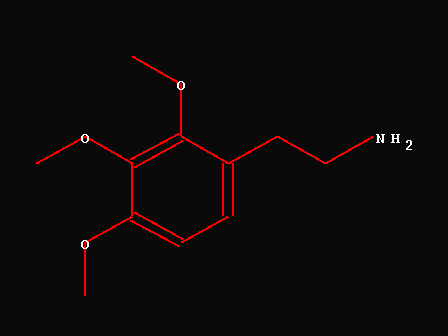
152.7 S
152.5 S
142.8 S
126.1 S
124.6 D
107.7 D
61.0 Q
60.9 Q
56.2 Q
42.9 T
34.2 T
[Data from Org.Magn.Res.,21,391(1983)]
Color coding of the "Progress bar"

Yellow: Information to be provided
Red: Information still missing
Prepare the structure and some basic information
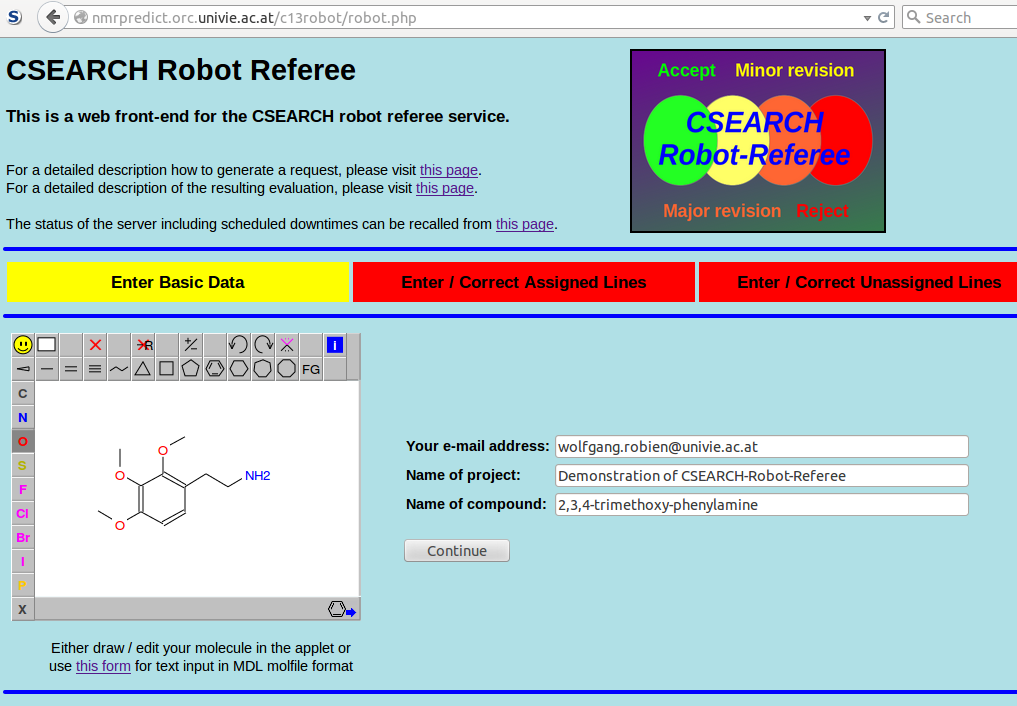
As an alternative: Copy/Paste structure
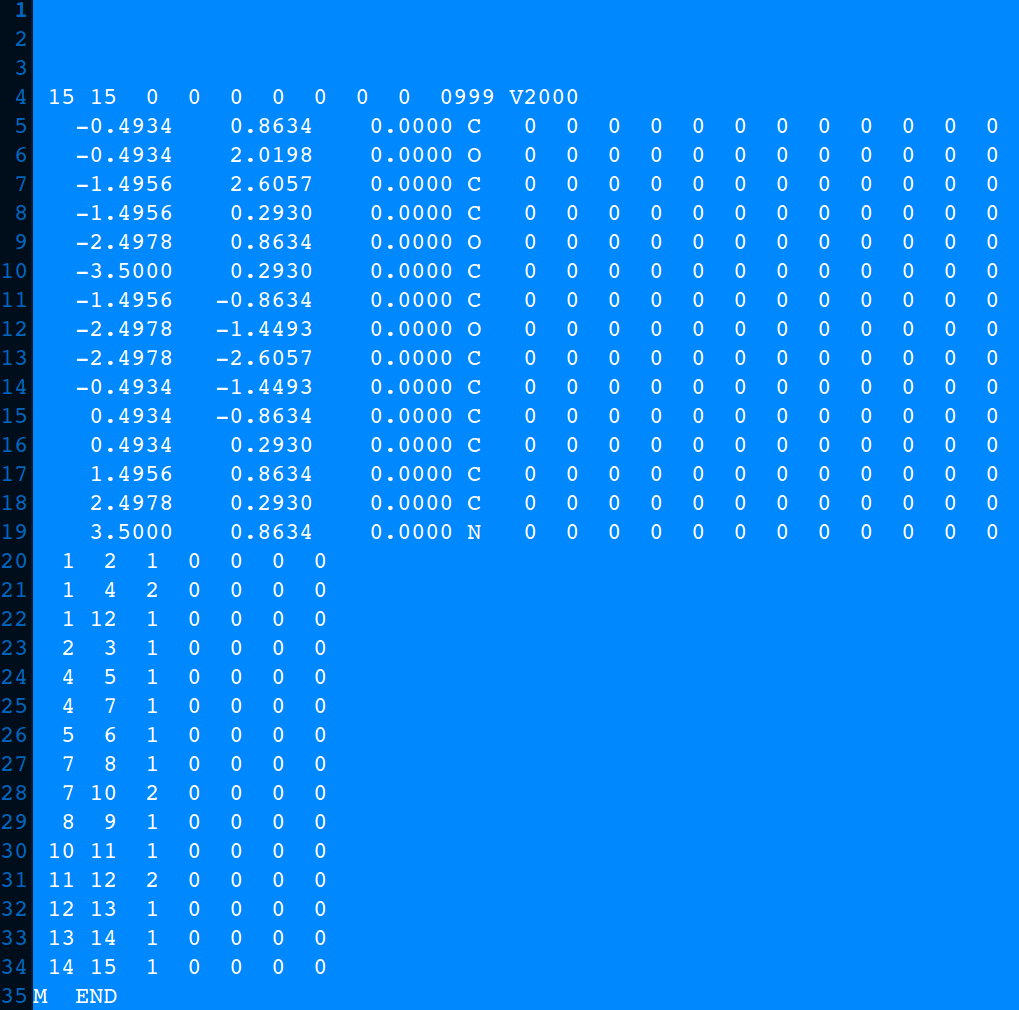
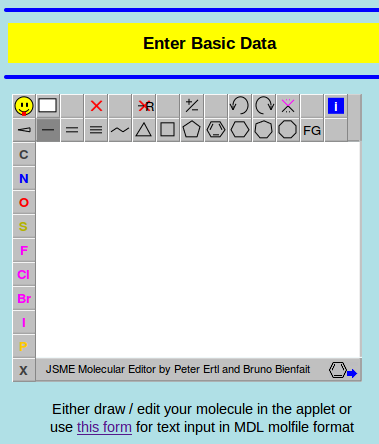
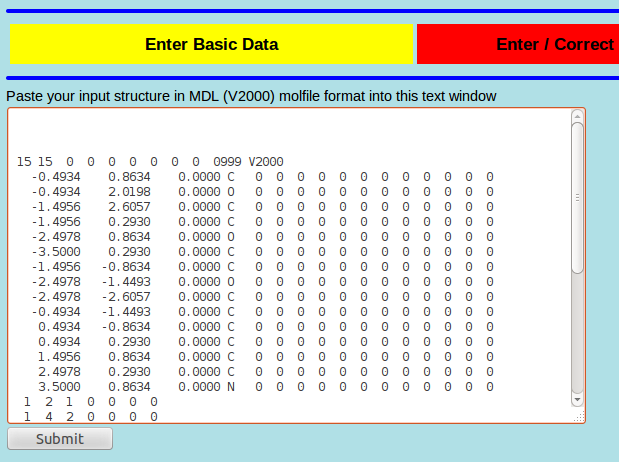
All Lines are assigned, Multiplicity has been determined
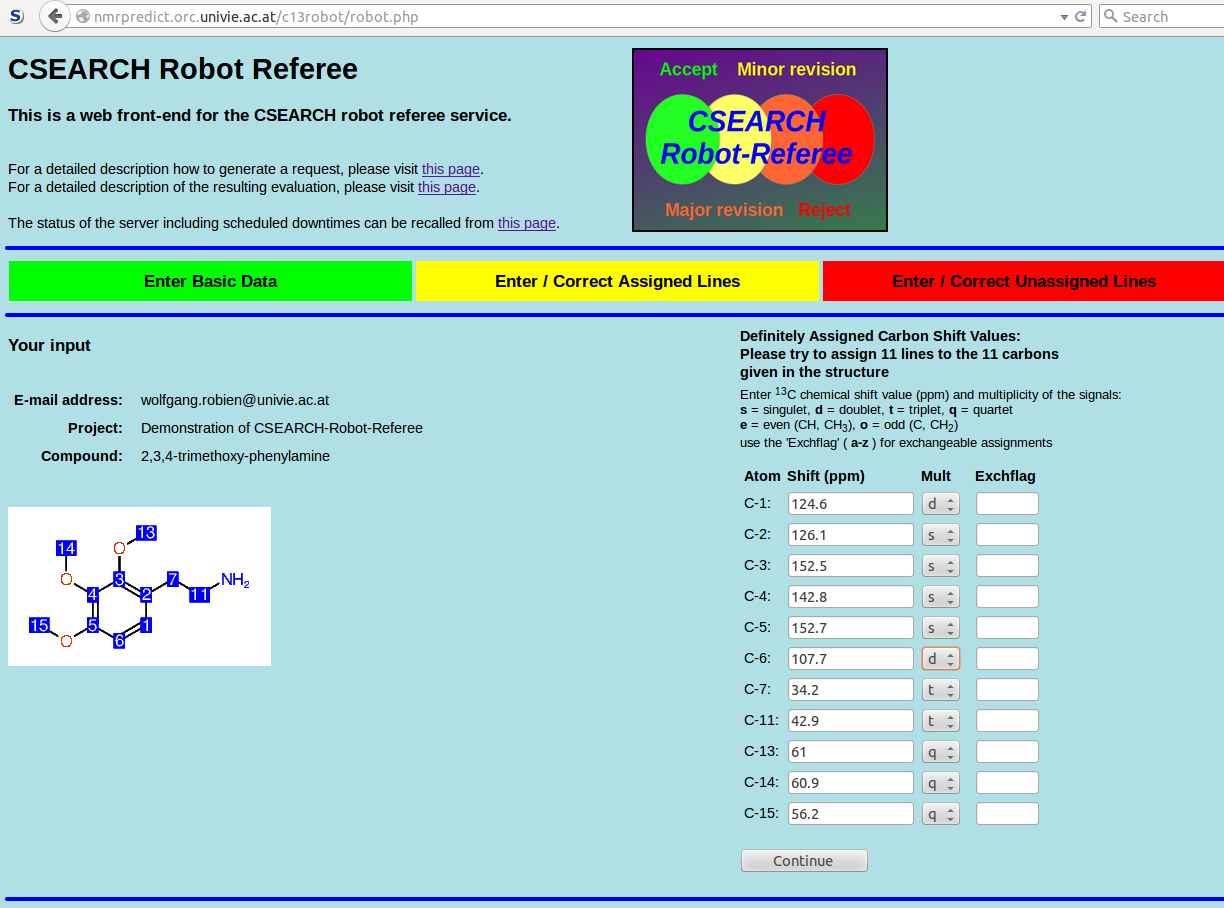
All Lines are assigned, Multiplicity has been determined, 4 assignments are exchangeable
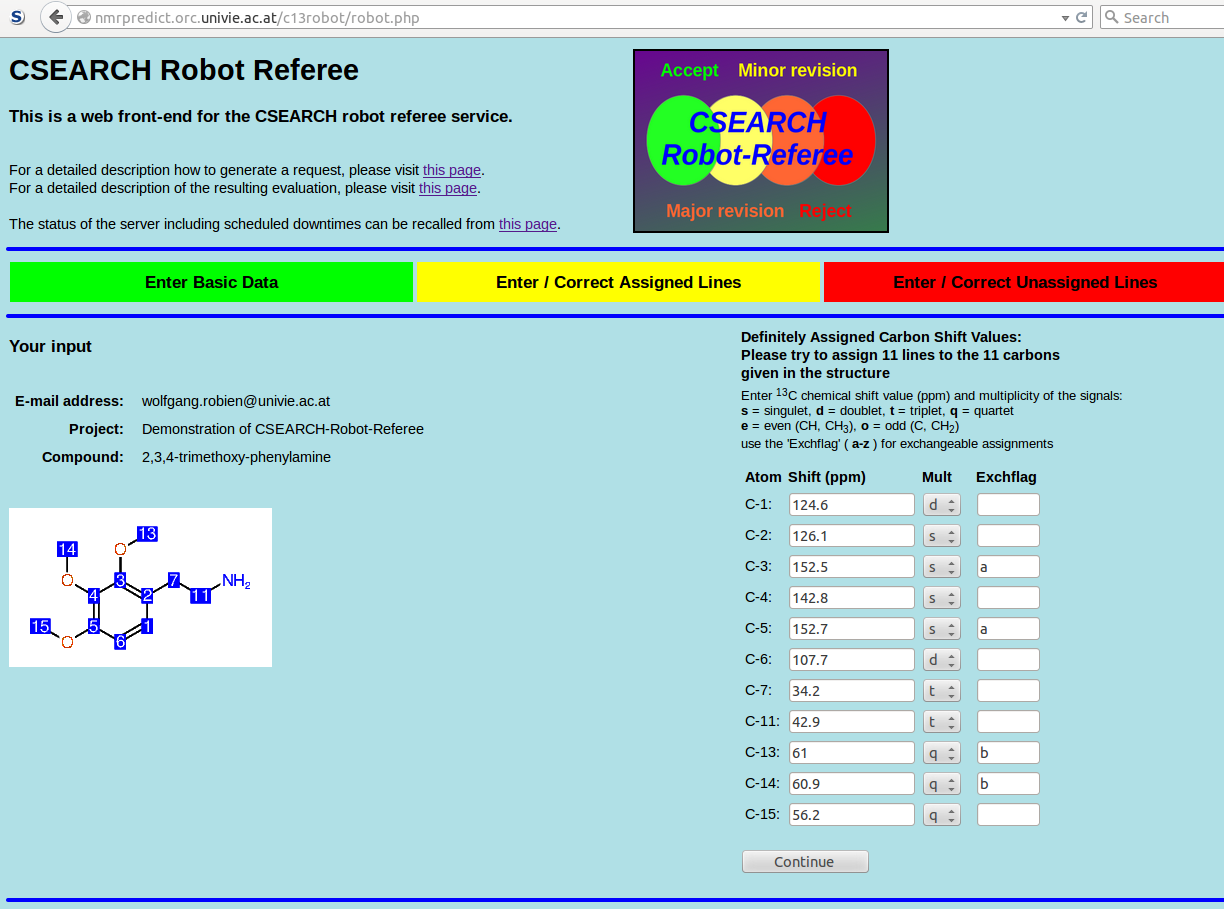
All Lines are assigned, Multiplicity has only been partly determined
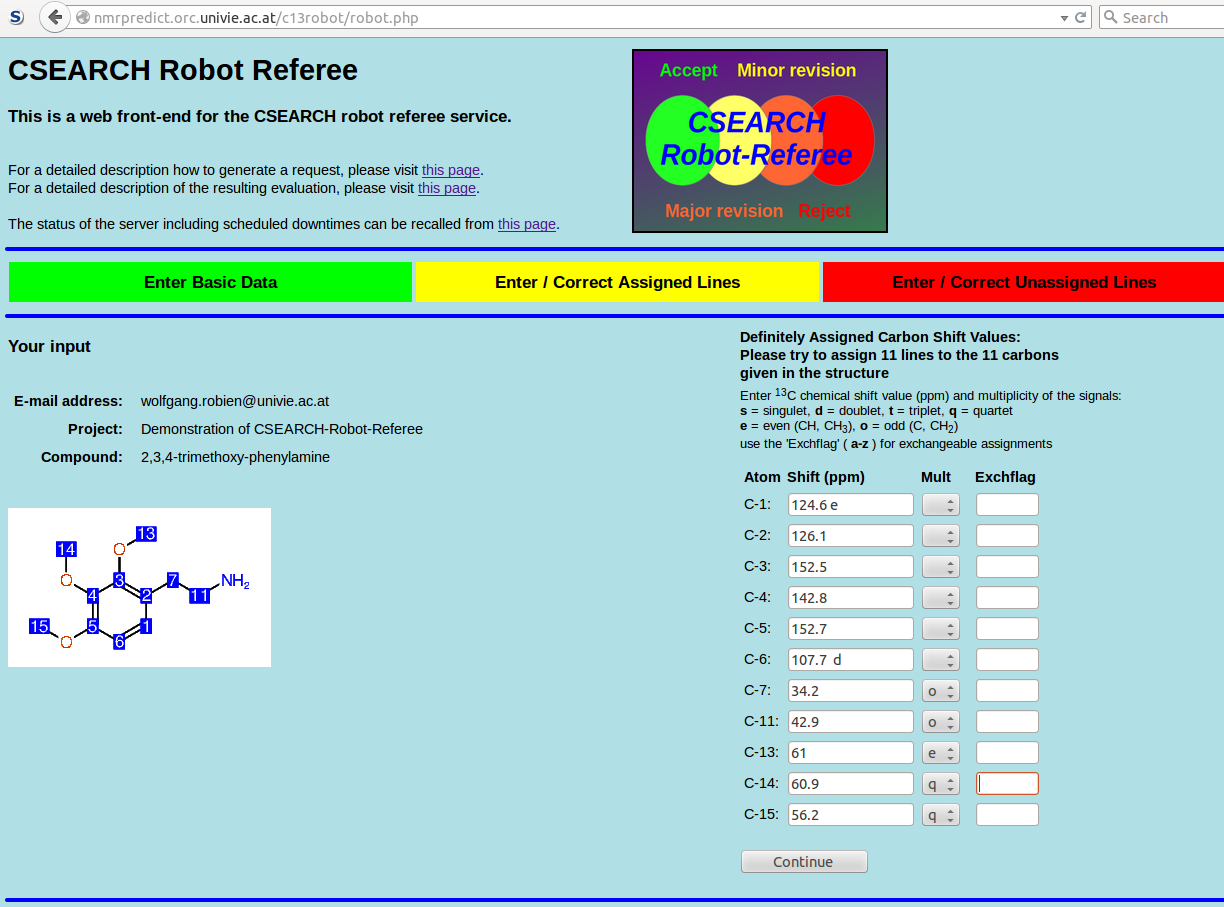
Multiplicity of the line at 107.7ppm is directly written into the text-box behind the shift value.
(Multiplicity given here by the letters s, d, t, q, e and o overrides the menu-selection, any combination of multiplicity information is legal)
All Lines are assigned, no Multiplicity determined
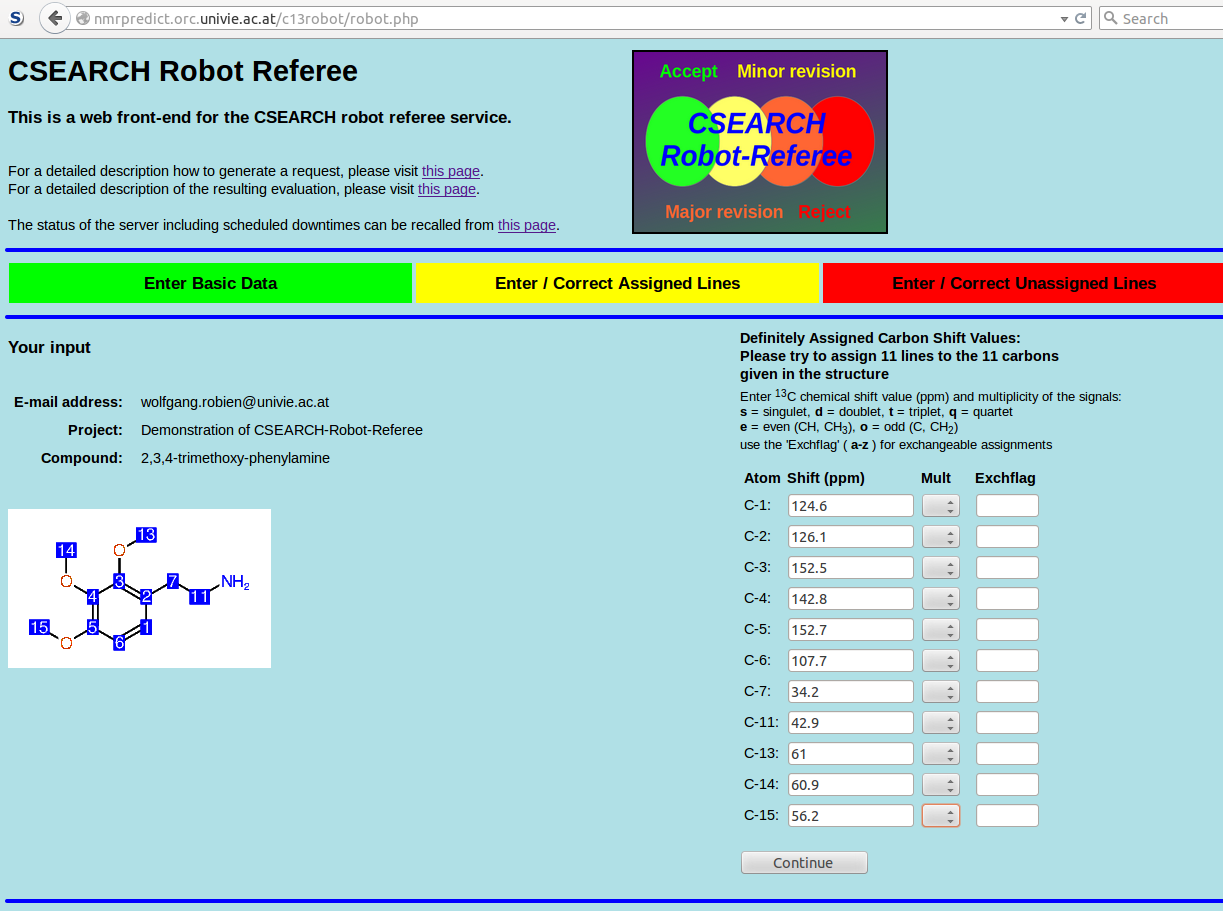
Only the aliphatic carbons can be assigned
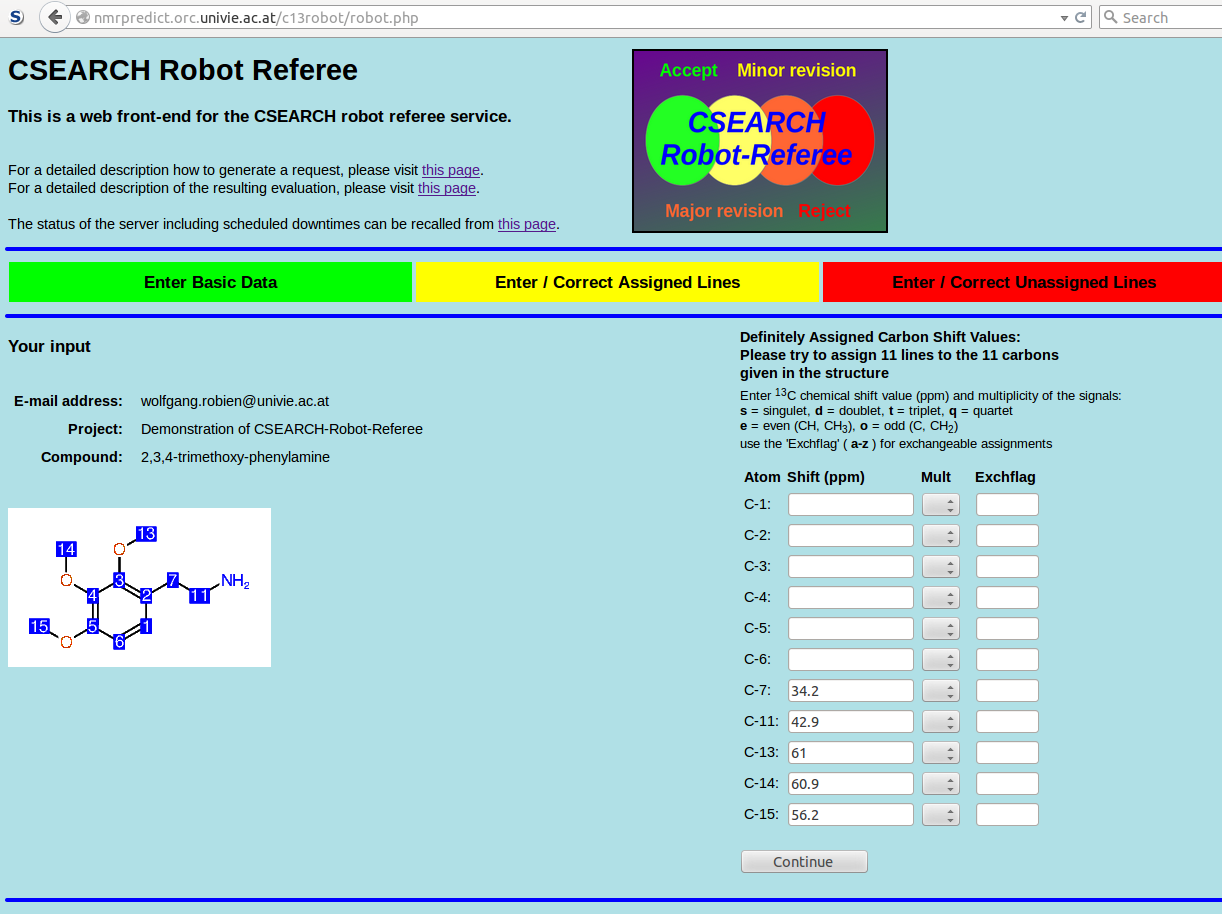
Only the aliphatic carbons can be assigned, enter some additional unassigned shift values
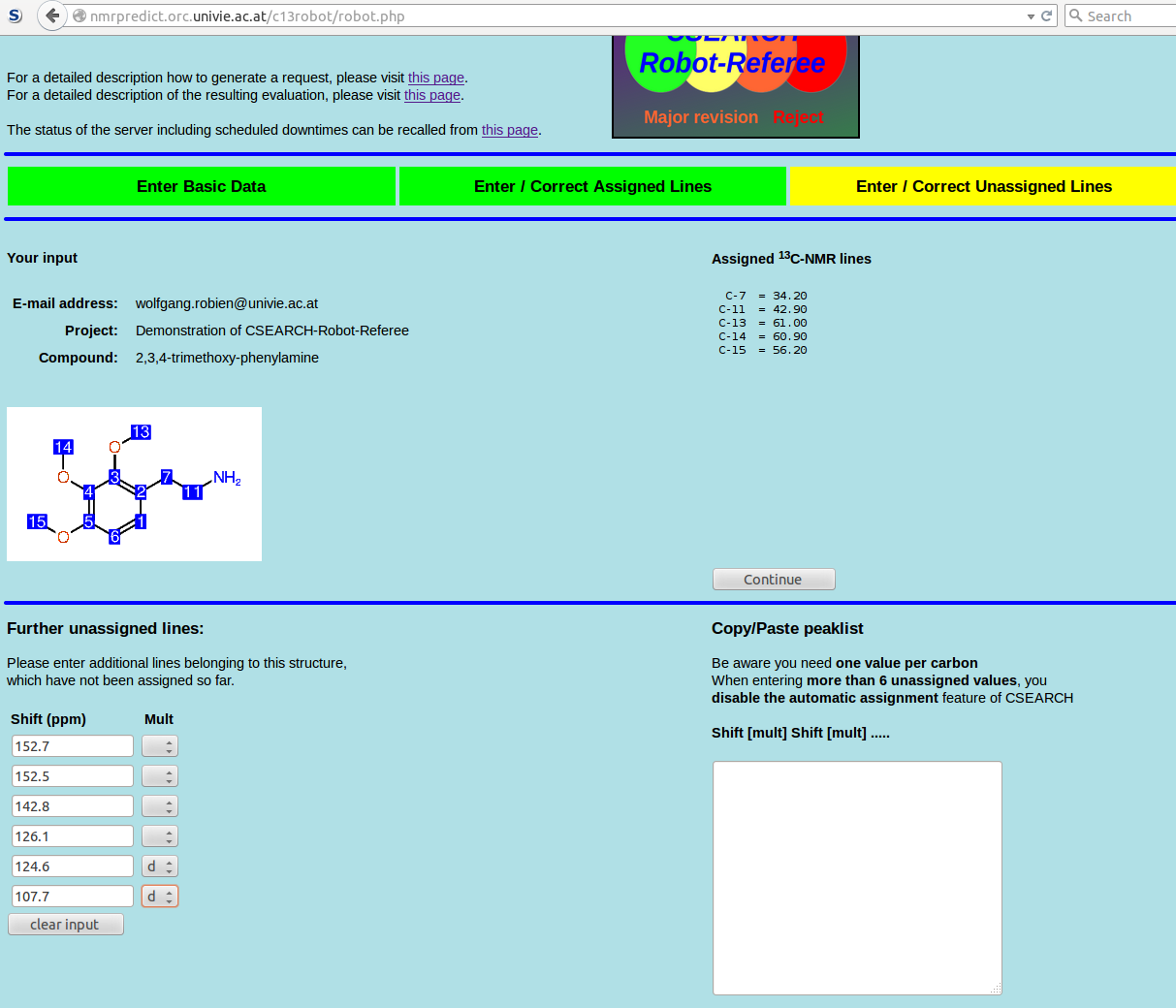
Only the aliphatic carbons can be assigned, Copy/paste peaklist
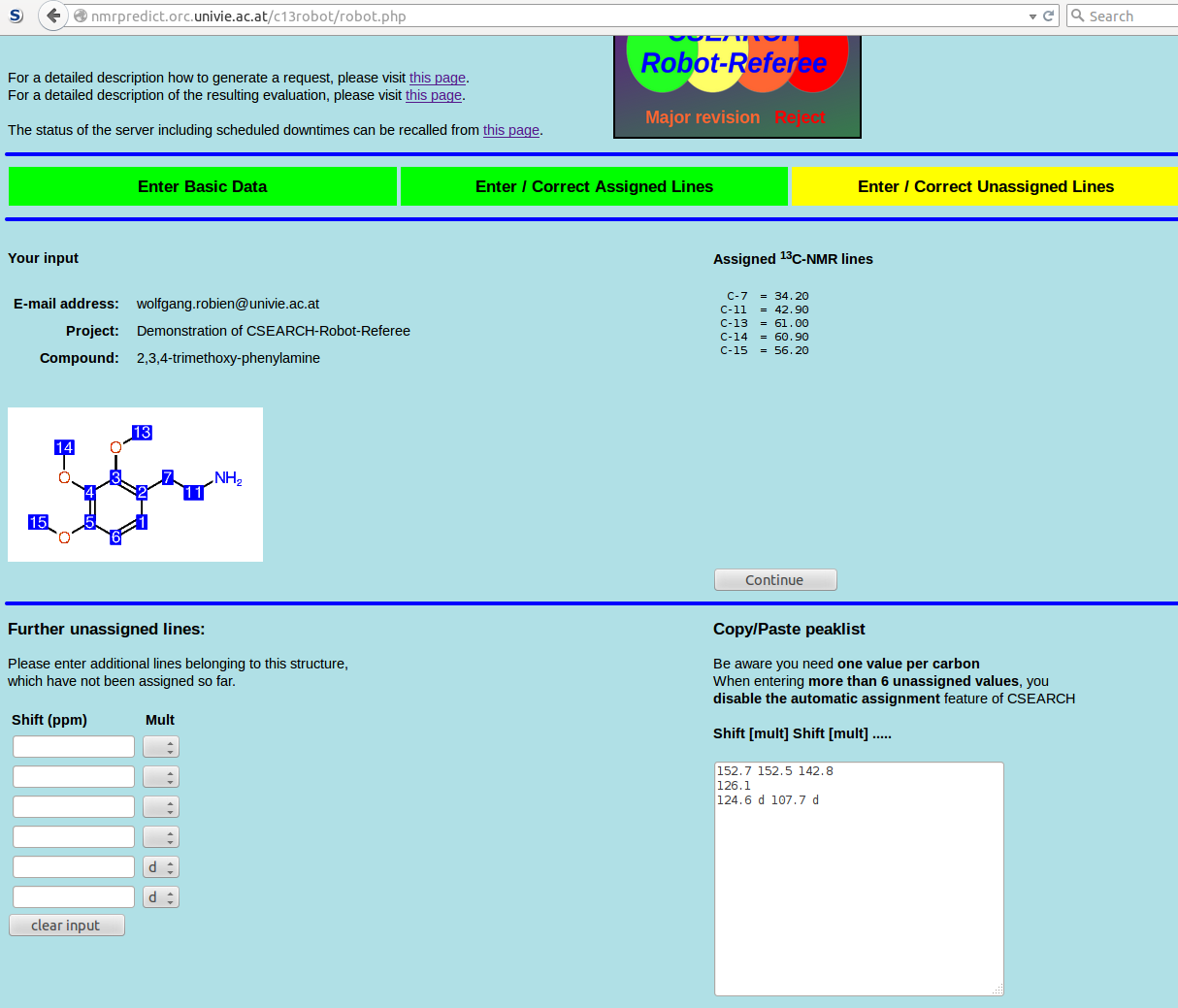
Keep in mind you need "n" lines for "n" carbons,
otherwise the assignment-algorithm won't work !
When finished click "Continue"
Now you get a summary which looks like
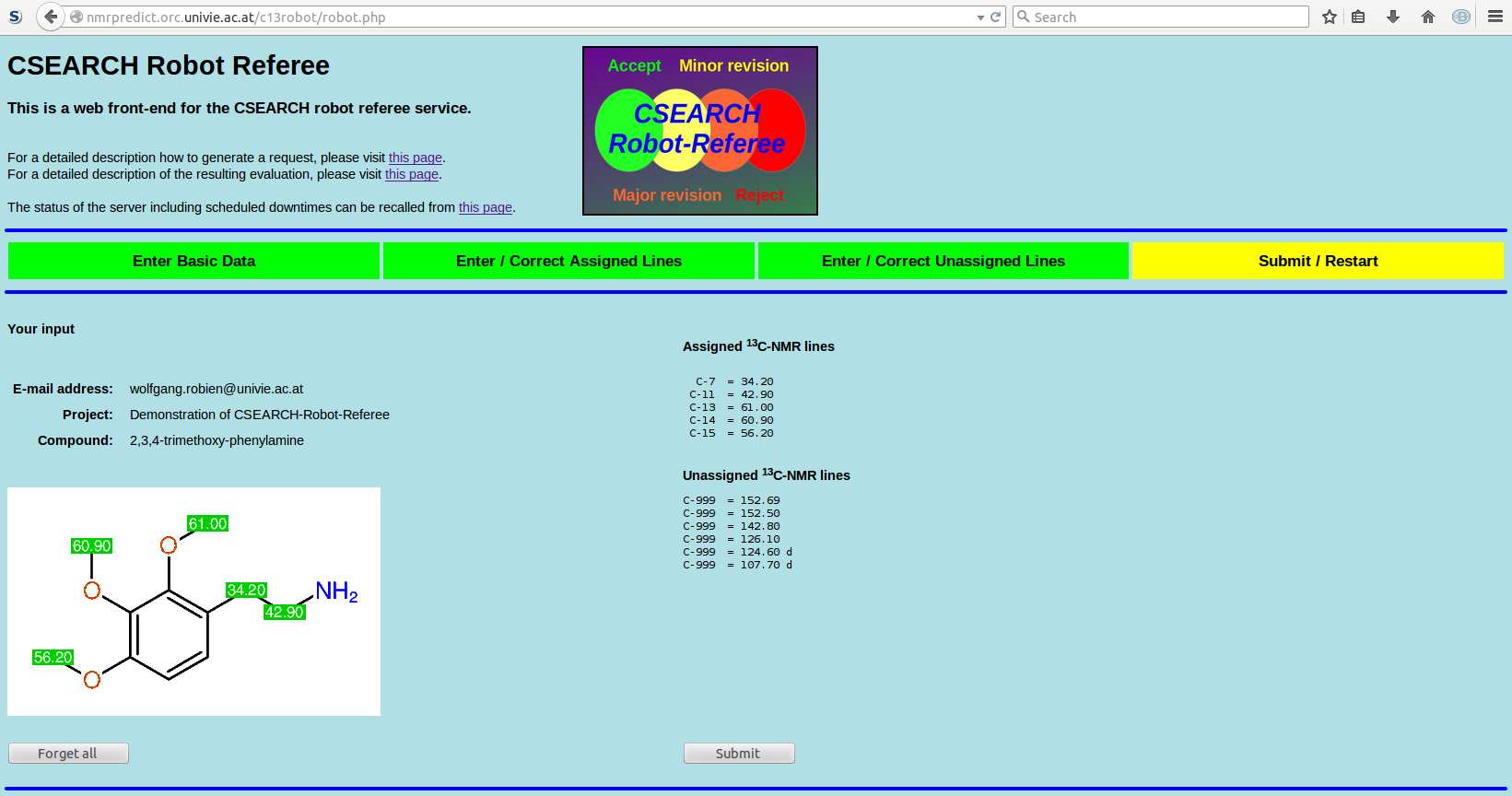
Approximately 2 to 5 minutes later you will receive an email-message holding all necessary information for accessing the result of the evaluation
In case that ......
the structure is in error - Click "Forget all"
shift values are wrong - Click "Submit"
the assignment is wrong - Click "Submit"
You will receive the evaluation report anyway (maybe having "Reject" or "Major revision"), click on the link given in the email below the header "How to modify your request?" - this will bring you back to the form with all already entered values - I recommend to start editing here .... using the 'Back'-button of your browser might cause loss of data and is therefore not recommended !
The resulting email: Show the complete evaluation
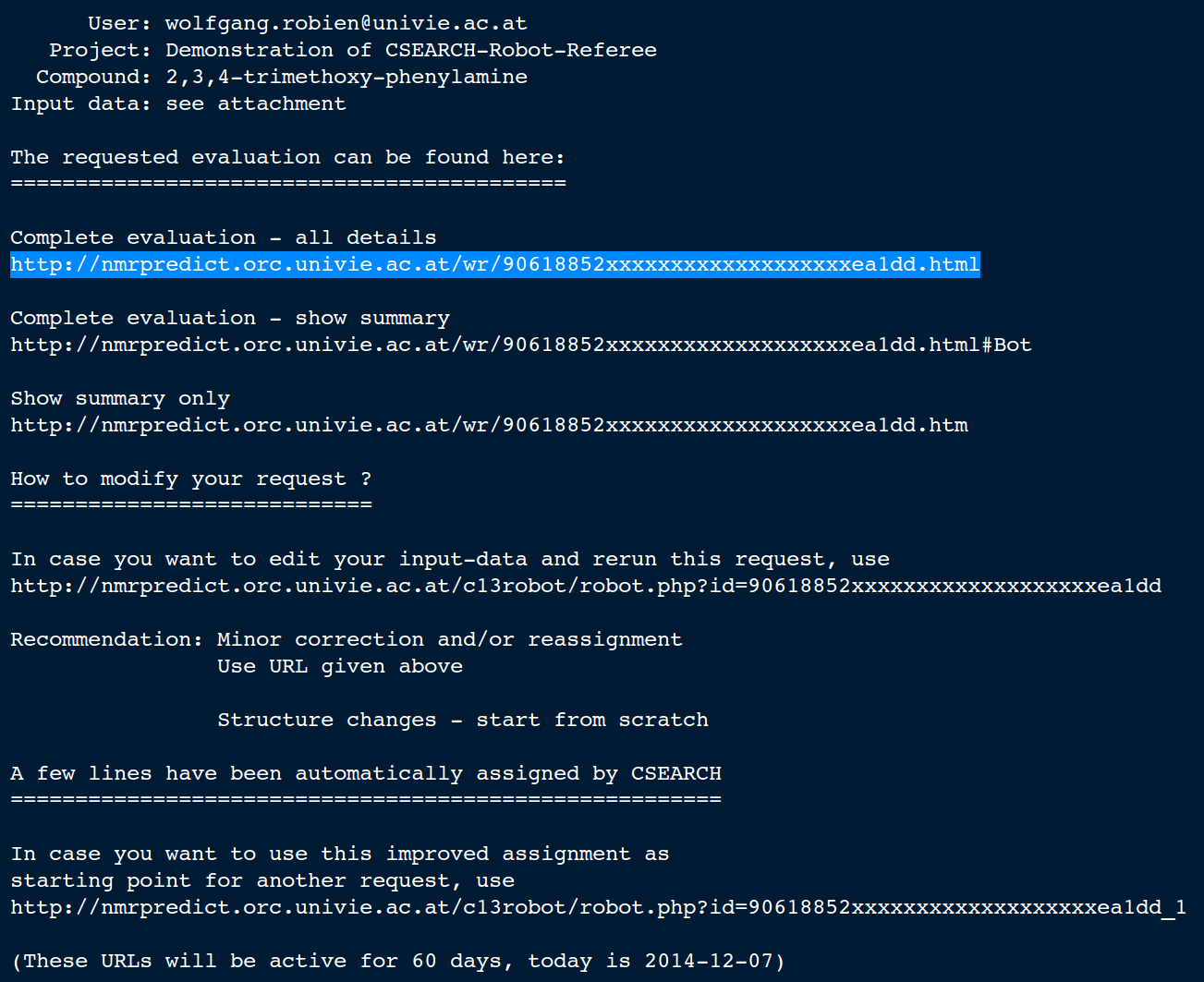
The resulting email: Recall complete evaluation, but show the final summary directly
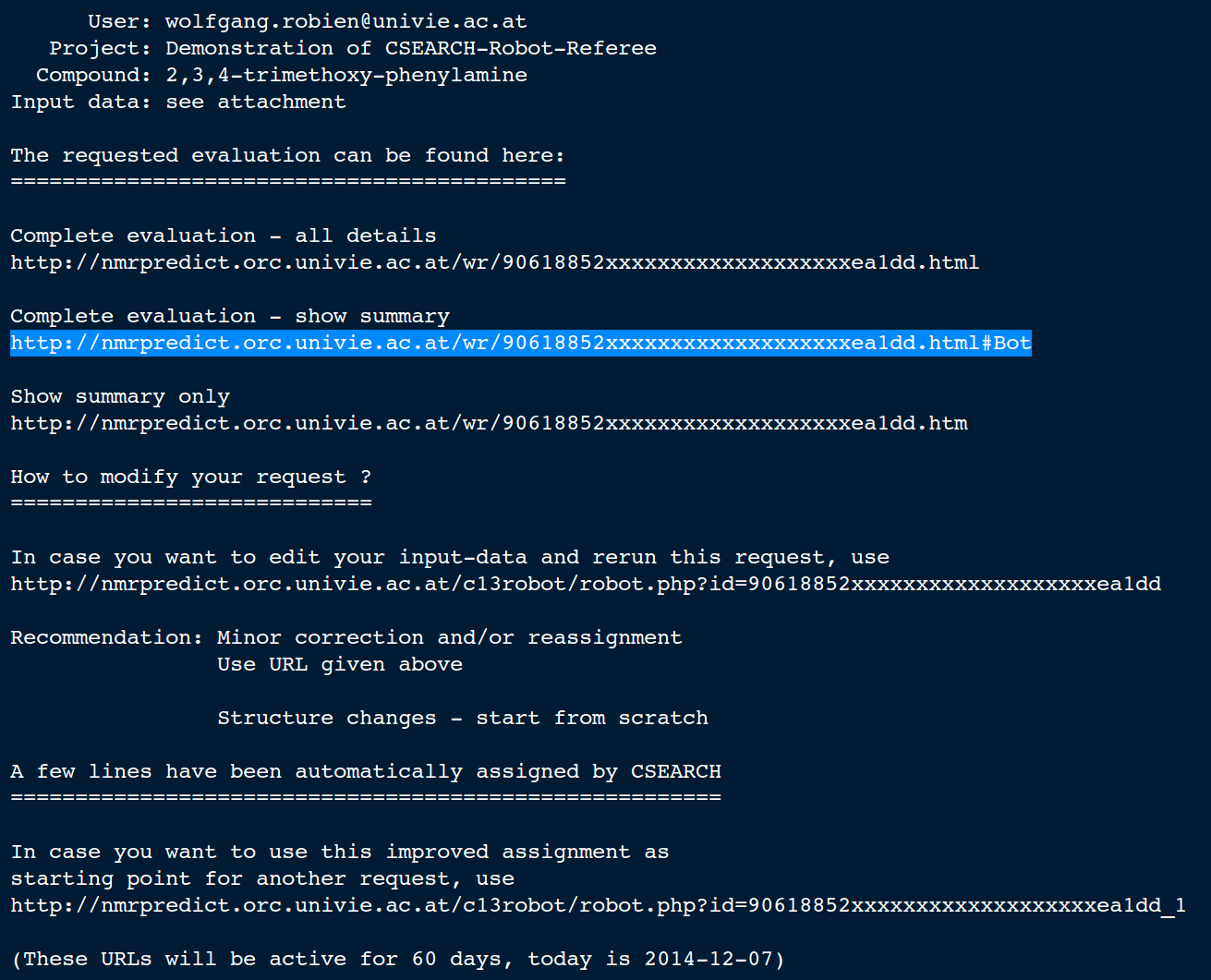
The resulting email: Recall only summary
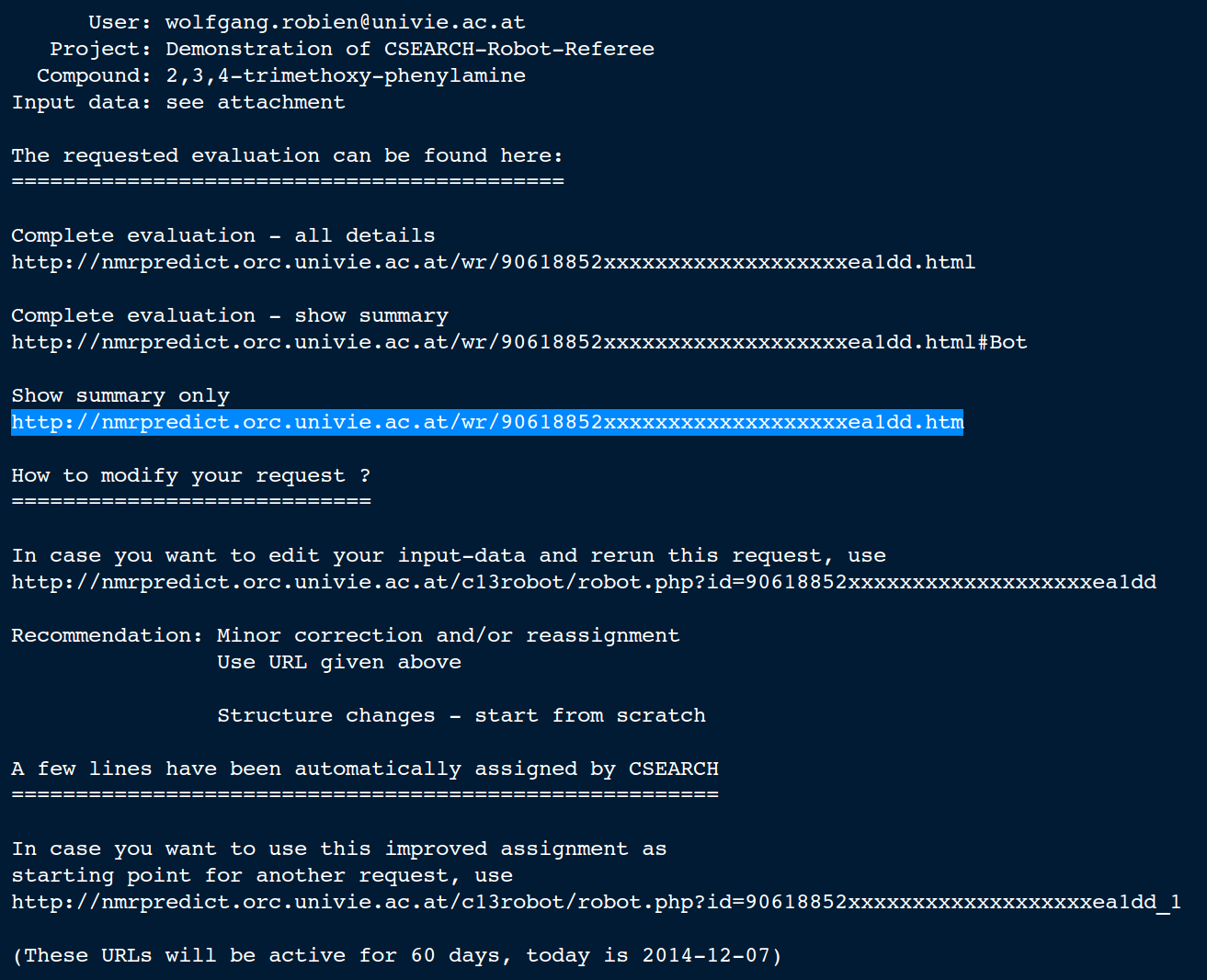
The resulting email: Improve your request by additional information
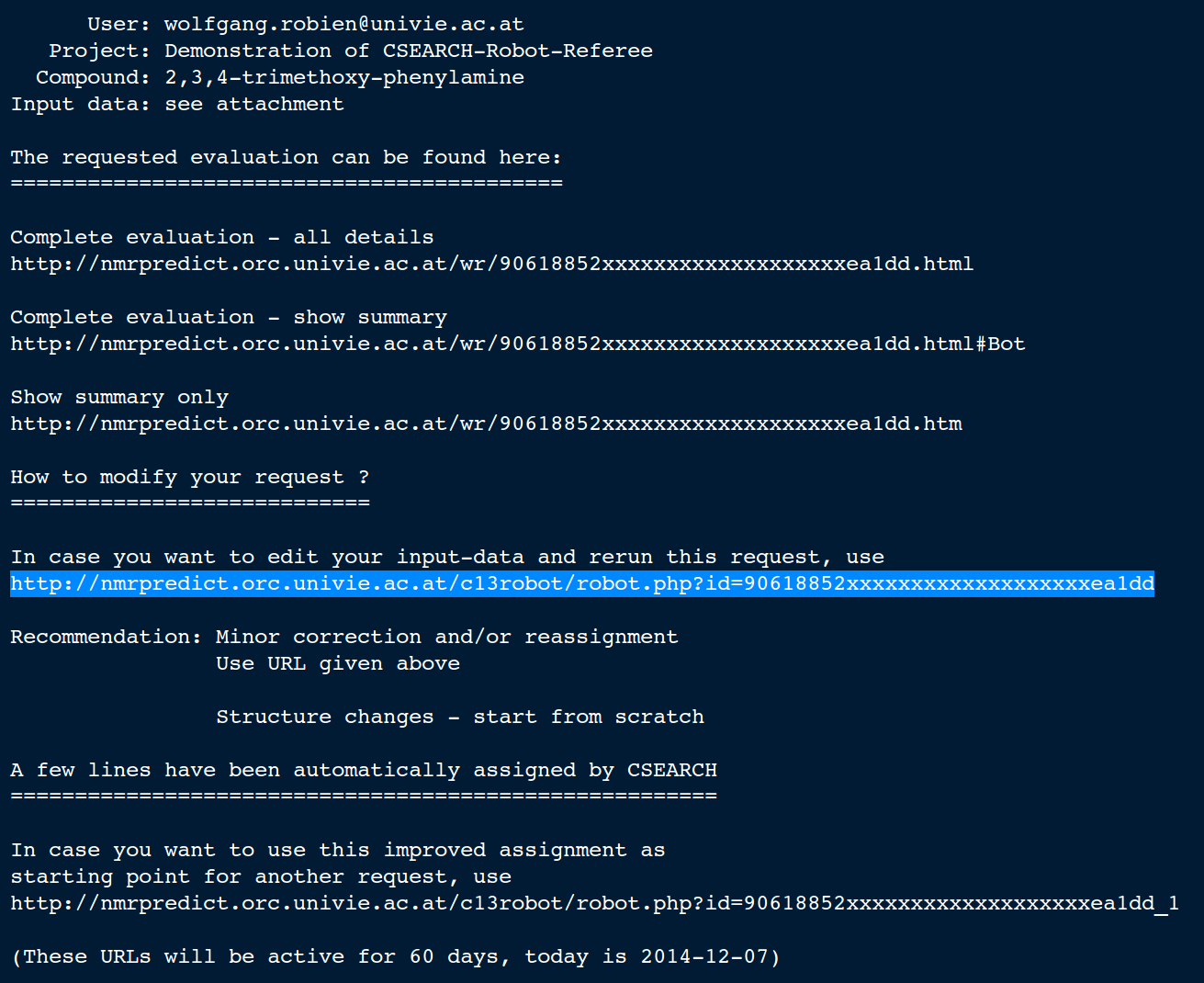
In case that unassigned lines have been entered, an additional menu shows up allowing further assignments of previously unassigned signals
Entering additional assignments
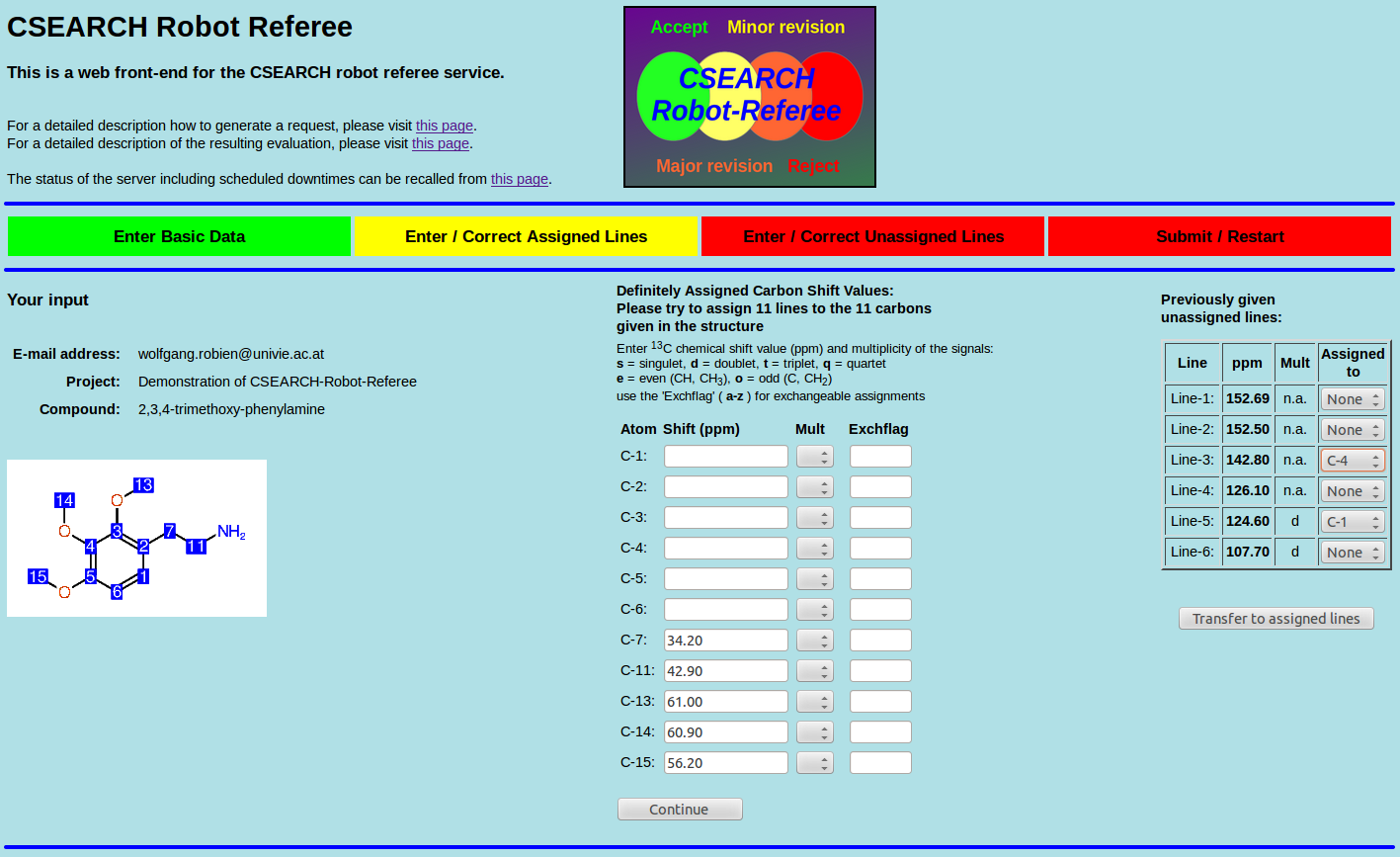
In case that unassigned lines have been entered, an additional menu shows up allowing further assignments of previously unassigned signals
In this example we do the following assignments:
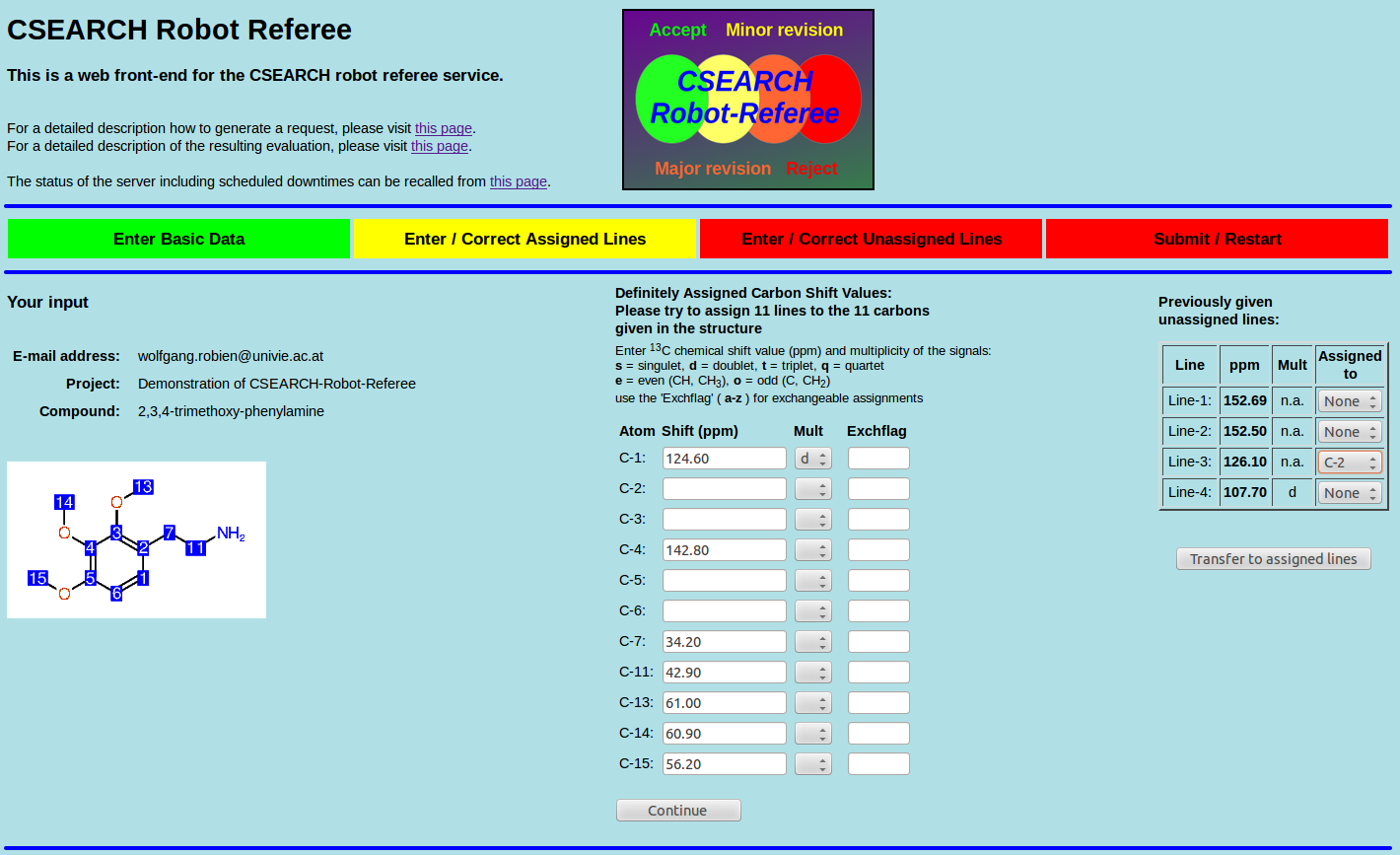
The resulting email: Assignment has been improved by CSEARCH
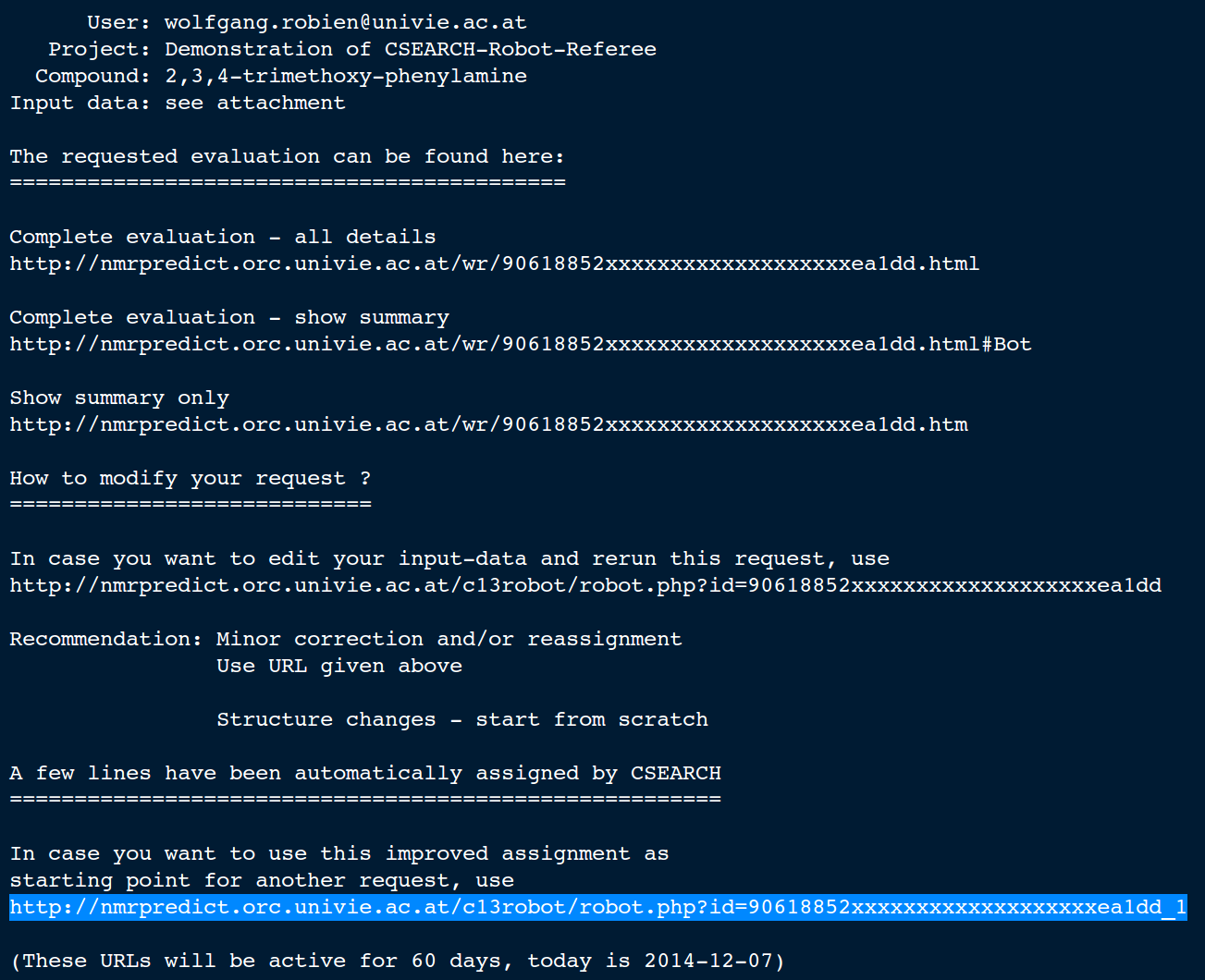
This URL is only available when CSEARCH has done an assignment !
Clicking on this link opens again the form for generating a request for the "CSEARCH-Robot-Referee", all fields will be initialized with the already given information. Additionally former unassigned lines, which have been assigned by CSEARCH during the previous evaluation request, will appear in the list of assigned values now.
Assignment works best when you enter exactly "n" lines for a compound having "n" carbons. In case you have entered more lines than carbons, the automatic assignment will be disabled !
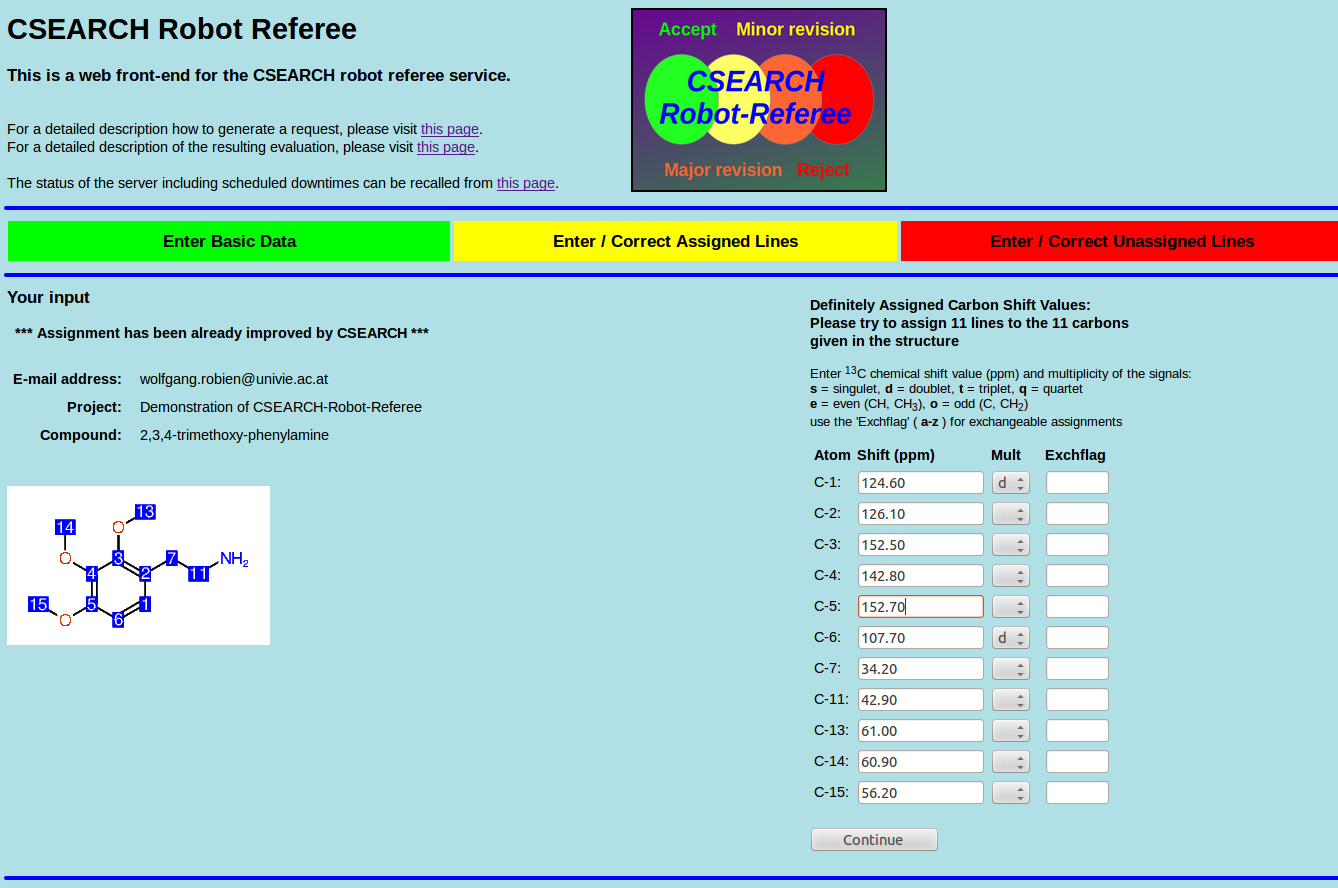
In case that the assignment done by CSEARCH is wrong, you can correct the assignment in the table of "Assigned Lines" and restart the evaluation again. Moreover the 'exchange-flag' can be added afterwards, because unassigned lines cant have an exchange-flag anyway !
Page written by Wolfgang.Robien[at]univie.ac.at; Last Update: 2014-11-24
Last update: 2014-12-07